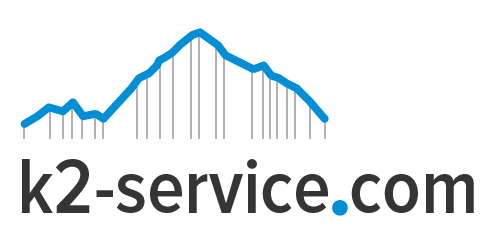How To Install A Magento Theme
Installing a Magento theme is not as easy as you would have loved it to be. It requires a certain level of knowledge of Magento designs and customization. There are basically two ways to install a Magento theme:
Install via Magento Connect
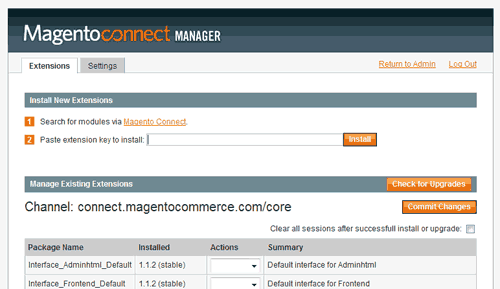 To install a theme from Magento Connect, carefully follow these steps;
To install a theme from Magento Connect, carefully follow these steps;
- Browse the Magento theme archive and select theme. But if you know the direct URL of the theme already, just open it’s Magento connect URL.
2.The next screen will show a button right under the theme image called “Get Extension Key”. click “Get Extension Key” and agree to extension license agreement.
- The Magento extension key will display in a box. Copy it and keep it safe as you will need to paste this extension key in your store’s Magento connect tab.
- To install the theme into your Magento store, login to your store admin panel and go to System->Magento Connect->Magento Connect Manager. Magento connect manager will ask you to login again. You need to use your store admin login credentials to get past the login screen.
- Paste the theme’s extension key copied from the Magentocommerce.com’s Magento connect here.
Magento connect checks for the extension key validity and downloads the theme on your system. Depending upon your internet connection speed (bandwidth) and theme size it will take time to install. These extension keys are specifically created with a unique combination so that there is no confusion over which extension to download. If you have correct extension key and there are no errors in theme or your internet bandwidth you will not see any error messages. In case there are any error messages try downloading and installing again. If you do not succed at all then you can contact the theme owner or ask questions in the theme documentation tab.
- Soon after you see “Theme successfully installed” message go to System->Configuration->Design->Themes and provide the theme name in Default field (which will change your default theme to this new theme) and click “Save Config” button at the top right corner of your screen.
A Magento theme revolves around different columns in your theme layout. In case your store home page doesn’t load properly and shows weird design then go to CMS->Manage Pages. You will notice that there are two different layouts for the home page (may be more depending upon how many themes you have tried in the past). Based on your new theme layout disable all the other home page layouts. You can easily disable/enable the layouts by clicking “Enabled” or “Disabled” links provided in the status field.
Check your home page if the store is looking just like your new theme, you are done. If you still see problems chances are that you haven’t disabled the correct home page layout. Repeat step until you see a correct store home page (not required if you have only two home page layouts showing in your “Manage Pages” section.
Install via placing appropriate theme template folders in your Magento Installation
This method is used when the theme is not available at Magento connect. It involves inserting a new theme template in your existing or new Magento installation.
Magento themes layout depends on four elements i.e.
Layout – Present in (app/design/frontend/your_interface/new_theme/layout/)
Templates – Present in (app/design/frontend/your_interface/new_theme/template/)
Skins – Present in (skin/frontend/your_interface/new_theme/)
Locale – Present in (app/design/frontend/your_interface/new_theme/locale/)
Carefully follw these steps to install;
- Uncompress the zip file containing theme templates (you can use winrar or winzip to uncompress files on windows machine or use unzip zipfilename.zip to uncompress files on Linux server)
- Copy entire app folder of your new theme under Your_Magento_Installation/app/design/frontend/default/ so it becomes like Your_Magento_Installation/app/design/frontend/default/new_theme
- Copy entire skin folder of your new theme under Your_Magento_Installation /skin/frontend/default/ so it becomes like Your_Magento_Installation/skin/frontend/default/ new_theme
4.Login to your Magento store admin to tell Magento which theme to use as layout.
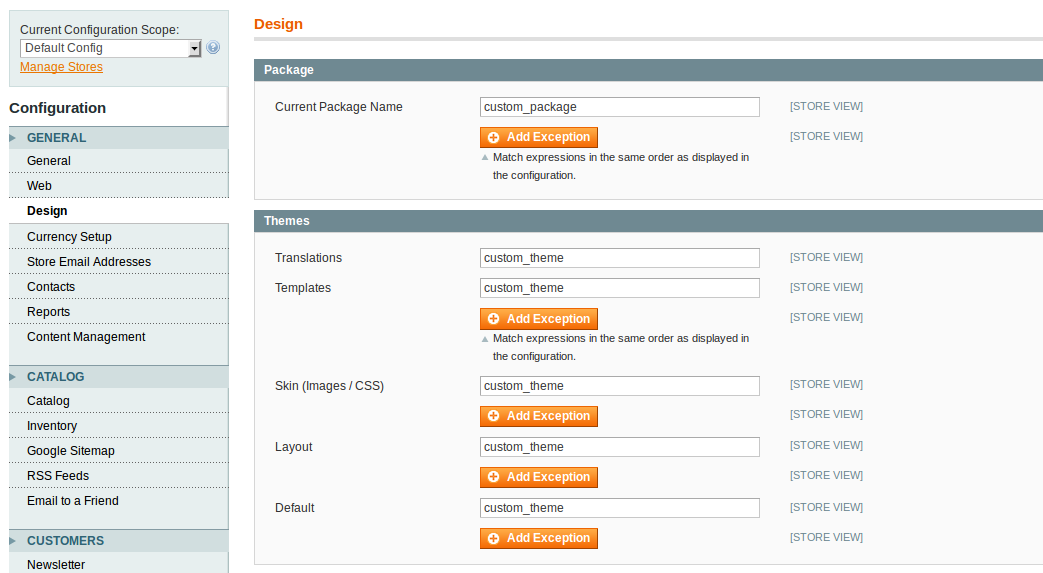 Sometimes Magento Cache doesn’t let you see your changes instantly. In order to test your new theme it would be wise to disable cache for the time being. Go to System > Cache Management and select “Disable” then click “Save Cache”. Once you are done with all the steps Enable the cache again.
Sometimes Magento Cache doesn’t let you see your changes instantly. In order to test your new theme it would be wise to disable cache for the time being. Go to System > Cache Management and select “Disable” then click “Save Cache”. Once you are done with all the steps Enable the cache again.
Now go to System -> Configuration and select the Design Tab
Type the name of your new theme which you have copied in your Magento installation in front of skin (Images/CSS) input box and click “Save Config”.
All set. Open up a new page on your browser and type in your store name to see the new theme. Your new Magento theme is ready to be used.