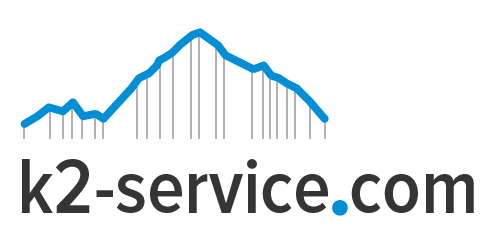Many WordPress users have good websites with nice appearance and layout. But they may want to change the look of the website, maybe to suit their taste or to have a new professional look. This is where Themes come in. What exactly is a theme? Simply put, it is a bundle of files that determines the overall design of a site, including colors, graphics, layout, and fonts. Installing and activating a new theme changes the entire look of your site.
Depending on your budget and taste, there are thousands of WordPress themes to choose from. You can either search out good WordPress themes that fits your needs on Google. Download the .zip package from the theme’s provider website. Unzip the package and locate the main theme file. Usually, it is the theme’s name. For example if the theme’s name is JohnDoe, the main theme file will be JohnDoe.zip. After locating the main theme file, follow these steps to install and activate it.
Steps To Install A Theme
Login to your WordPress Dashboard
Click on Appearance. Then click Themes.
Click on the Add New button at the top.
On the next screen, click on the Upload Theme button at the top.
A prompt will appear to choose the theme’s zip file.
Select the main theme file you downloaded earlier and click Install Now.
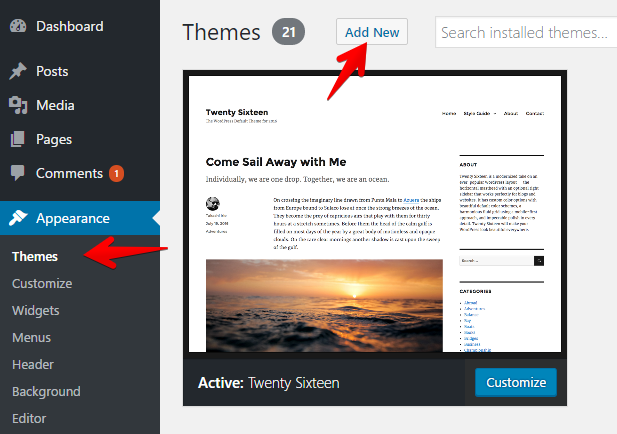
You should see a success message on your screen if the theme uploads successfully. A link will also be shown for you to either Activate the theme immediately or preview the theme.
Most themes require you to install Required/Recommended plugins for the theme to function properly. These plugins add more features to the theme and completes the package. It is advisable to install them if a theme prompts you to do so.
To install them, simply click on the link to begin installing plugins. It will show a list of all required plugins. Click on Install below the plugins after ticking the boxes close to them. Next click Apply.
After installing the themes, you will be prompted to activate them. Choose activate from the drop-down and click Apply.
What if you want to install a certain plugin to add a new feature to your website? Follow the steps below to learn how to install any type of plugin to a theme.
Steps To Install A Plugin
You can either search through WordPress plugin directory from your dashboard and install a plugin or download a plugin from external sites, upload it to WordPress and install it.
If you know the name of the plugin you want;
Login to your WordPress Dashboard
Click Plugin
Click Add New
Search for the plugin and click the desired plugin from the search results.
Click Install
Click Activate
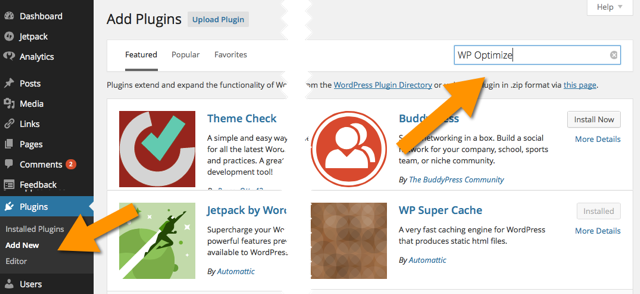
If you downloaded the plugin from an external site;
Login to your WordPress Dashboard
Click Plugin
Click Add New
Click Upload
Choose the .zip plugin file
Click Install
Click Activate
Following these simple steps will help you successfully install themes and plugins to your WordPress site.