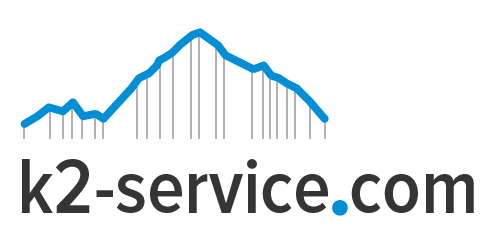Today, millions of sites are built on WordPress. This is because of it’s easy to use interface and powerful features. Among the sites that have been built on WordPress are English sites, French, Spanish, German and other language sites. By default, WordPress speaks English. Would you like to install WordPress in another language of your choice? Here is how to go about it.
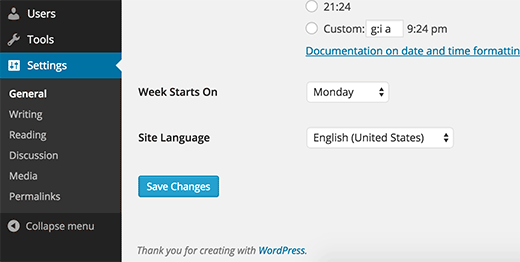 Method 1
Method 1
This step assumes you have already installed WordPress with it’s default language, English.
- Next, go to settings and select the language of your choice.
- Navigate to Settings-> General
- Find “Language Settings” option located on bottom of the page
- Scroll through the list. If your language is on the list, select it and save changes. WordPress will automatically display in your chosen language.
If your language can’t be found on the list, move to method 2.
Method 2
Manually install the language:
- Open the link leading to WordPress in your language and follow further instructions. Some languages will give you the option to install additional files in order to use the language
- Navigate to the list of available languages.
- Find your language and open the site
- Download the .mo file
- Connect to your FTP server
- Create /languages folder in your /wp-content folder
- Upload .mo language file into that folder
If you’re using WordPress v4.0 or any newer version, you can now change the language by navigating to Settings->General and select your newly installed language from the dropdown list.
If you still using the older version of WordPress, you are one step away from activating your language:
Open wp-config file on your server
Search for
define ('WPLANG', ");
Modify the code according to your .mo file.
You will need WP locale code for your language/country so open the list again
Here are few examples of the codes for different languages:
Croatian:
define ('WPLANG', 'hr');
Danish: define
('WPLANG', 'da_DK');
English (Australian):
define ('WPLANG', 'en_AU');
Save your changes
Open your WP admin panel which should now be translated to your language
If you’re running a multisite, you can change each and every site in the network separately like we have showed you in this article. If you want to set the language for your entire network, you can do that from Network Admin > Settings panel (“Default Language”).