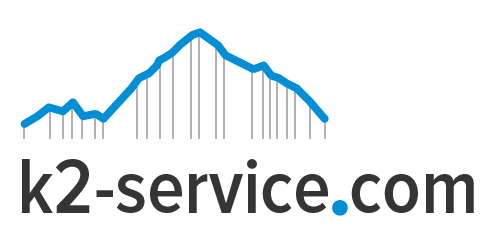Podcasts are great. More so, it can be used to get more visitors to a blog and even be a source of income through audio ads. Podcasting seems to be resurfacing again after a minor decline years ago. Are you planning on starting a podcast on your WordPress blog? Here are a few tips to easily get you started.

- Install Recording Software
Obviously. You can’t run a podcast without a good recording software. So to begin, get a good mic and audio recording software to be able to record your podcast and make minor edits to it. Audacity is the most popular free program among podcasters, providing the ability to cut and splice files, reduce noise, add silence, and add background music or intros.
Audacity however doesn’t hav the ability to save your audio files in MP3 format. You can add this function by installing the open-source LAME MP3 encoder.
- Choose a Host for Your MP3 Files
For uploading your podcasts, you will need an affordable host with sufficient amount of space allocated for your MP3 files. You can start by using the same server where your blog is located, but as more people start downloading your podcasts, your loading times might slow down significantly. Choosing a hosting service specifically for your podcasts is a good idea, and even if you don’t get one right away, you’ll have to switch sooner or later
Blubrry is good media hosting provider with affordable plans. Besides podcast hosting, they provide a number of other services for media creators, including statistics, podcast ads, consulting and more. Another option is the Amazon S3 storage service.
- Add a Podcast Category to Your Blog
 Once you have at least one podcast recorded and uploaded, you should add a category called Podcasts to your blog. You can do this in the Categories section under Posts, or via the right-hand Categories menu in the New Post form. By creating a new category, you are also starting a separate RSS feed for podcasts. Your feed link for podcasts will read as http://yourURL/category/podcast/feed. Now whenever you create a new audio post, be sure to assign it to the Podcasts category.
Once you have at least one podcast recorded and uploaded, you should add a category called Podcasts to your blog. You can do this in the Categories section under Posts, or via the right-hand Categories menu in the New Post form. By creating a new category, you are also starting a separate RSS feed for podcasts. Your feed link for podcasts will read as http://yourURL/category/podcast/feed. Now whenever you create a new audio post, be sure to assign it to the Podcasts category.
- Get a Player Plugin
In order to make your podcast more presentable and let your listeners pause, rewind or fast forward your episodes, you should add an audio player plugin. Look for one with different skin and color options, so you can find a style that best suits your blog’s design. Some of the most popular plugins are Audio Player, Blubrry PowerPress and Compact WP Audio Player.
PowerPress, for example, gives you several styles to choose from and allows you to further adjust the look of the player by changing its dimensions, as well as the color of every element. You can do further customization by changing button, volume and slider settings – pretty much everything you need to make your player truly unique.
- Create Your First Podcast Post
Your next step will involve creating a regular WordPress post, writing a headline and adding whatever description you want to go with your podcast. You will then want to include a download link from wherever your audio is hosted, which is the information iTunes will use to add your podcast to its listings.
The second item you should add to your podcast post is the player you have installed in the previous step. This way your visitors can listen to the podcast without leaving your blog, as not all of them will want to download it to their devices. Follow the instructions on adding the player to your posts, which are usually provided with the plugins. In most cases, all you’ll need to do is add a simple shortcode to complete this action.
- Set up Your RSS Feed
While WordPress has a built-in Feeds feature, it provides only the basics and lacks some of the advanced functionality. For this reason, most bloggers prefer setting up their RSS through a Google service called FeedBurner. You can get a quick RSS link by using the “Burn a feed right this instant” feature and checking the box that says “I am a podcaster.” The service will let you name your feed, after which you should click on Smartcast to fill out such information as summaries, subtitles, categories and a link to an image to be associated with your podcast. Some people say though that FeedBurner is quickly (or perhaps) slowly falling by the wayside so do this at your own discretion.
- Add Your Podcast to the iTunes Store
To get your podcast listed on iTunes, you’ll first need to download the program and create an Apple ID, if you haven’t done so yet. Once iTunes is installed, go to the following URL to open the podcast submission page
You can then follow the simple instructions to submit your podcast. iTunes will automatically pull the image and any other information it needs from FeedBurner. You will get an email notification if your submission has been approved. As long as your podcast doesn’t violate any copyright laws, you should have no problem with this